OBSOLETED By Dexcom, Inc.: Easily see your Dexcom CGM data on your Garmin device
- tynbendad
- Nov 28, 2020
- 2 min read
Updated: Nov 15, 2021

OBSOLETED: Sometime in the fall of 2021 Dexcom made changes that broke Sugarmate's connection to CGM data. Unfortunately at this time (Nov. 2021) it looks that while Sugarmate may return, its JSON functionality likely will not. To use my Garmin apps you will need either a local webserver (from an app on your phone such as xDrip+ or Diabox), or a Nightscout website (for the latter, see https://tynbendad.wixsite.com/garmindexcom/post/see-your-nightscout-data-on-your-garmin).
The below instructions will no longer work, however I am leaving them in full in case something changes.
Note: these 5 easy steps let you see your Dexcom share BG on a Garmin device that supports Connect IQ, via the internet and your phone. If you want to setup your Dexcom and Garmin in a way that shows BG without requiring internet access (except for setup), you should instead look in the facebook groups https://www.facebook.com/groups/xDripG5 (for Android) https://www.facebook.com/groups/spikeapp (for iOS) or https://www.facebook.com/groups/cgminthecloud (for anything else.)
Already have a Nightscout site showing your BG? Look here to use it with your Garmin: https://tynbendad.wixsite.com/garmindexcom/post/see-your-nightscout-data-on-your-garmin
Step 1
go to https://sugarmate.io/sign_up and create an account that links to your dexcom share account (if you already use sugarmate on a device, you can just go to https://sugarmate.io and log in there.)
Step 2
once you have sugarmate working, i.e., can see your BG on the web site https://sugarmate.io, go to the settings and enable External JSON as per the pic (click the toggle to enable, it should look like this afterwards):

Step 3
open the garmin connect app on your phone and install this watchface or data field on your garmin device:
watchface: NightscoutWatch2
data field (for activities): NightscoutData2
be sure to wait for your garmin device to sync after each install so the app is loaded to the device.
Step 4
still in the garmin connect app, go to the settings of the watchface or data field you installed, and copy your site's External JSON link from https://sugarmate.io settings, and paste it into the Online site URL as in this pic - be sure to click DONE when you're done:
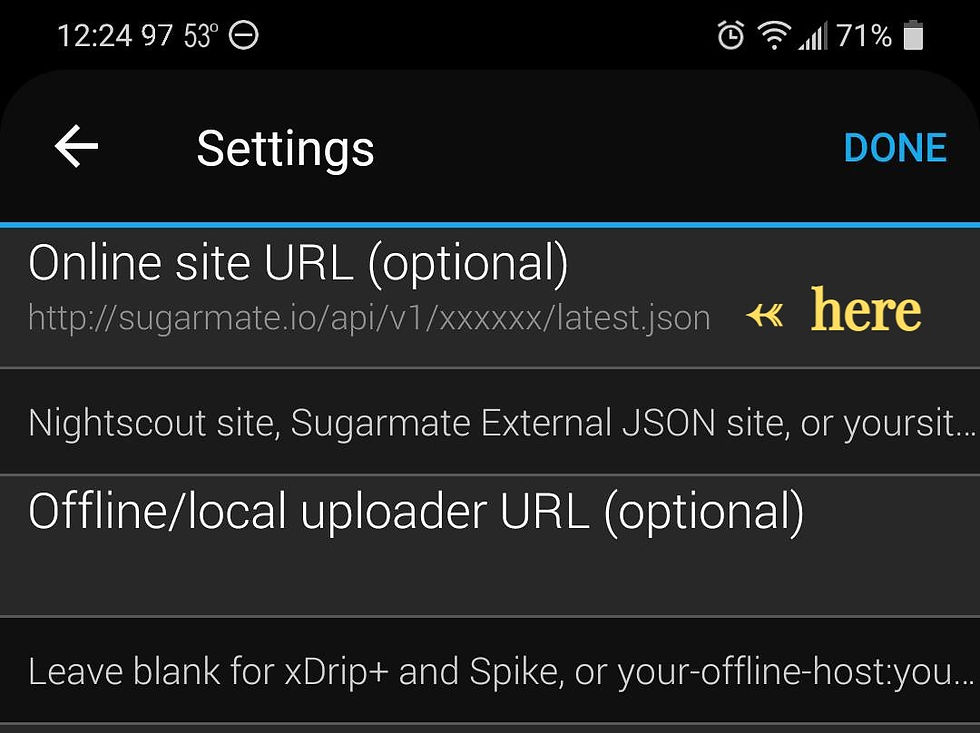
Step 5
wait up to 10 minutes and you should start seeing your BG on your garmin device.

Comments